1. Before you start
Your firm or chambers must register with Common Platform before you can use it.
Once registered, you will receive an email from [email protected]. Check junk and spam folders for this notification.
Follow the link in the email to complete your one-time account activation and security set up.
You must activate your account before you can find and manage cases in Common Platform.
Once your organisation has registered and you have activated your account, you can start accessing cases in Common Platform.
2. Find your case
Before you can find your case, you must associate to it. Find the guidance to do this in Find a case, self-serve the IDPC and fully access a case in Common Platform.
1. From the home screen, select ‘Find your case’.
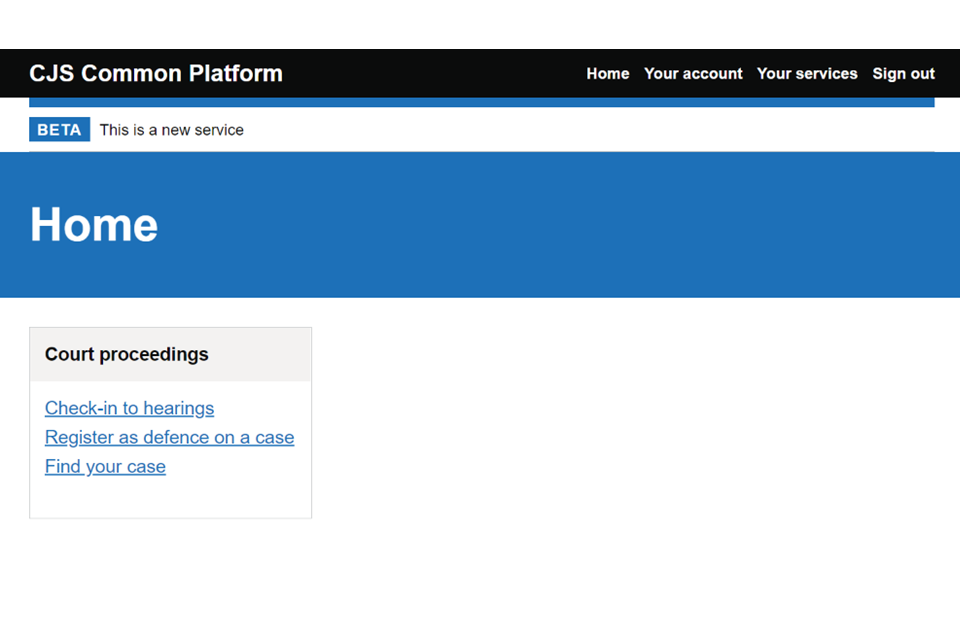
2. Enter your case reference number (URN). This is case sensitive – use upper case.
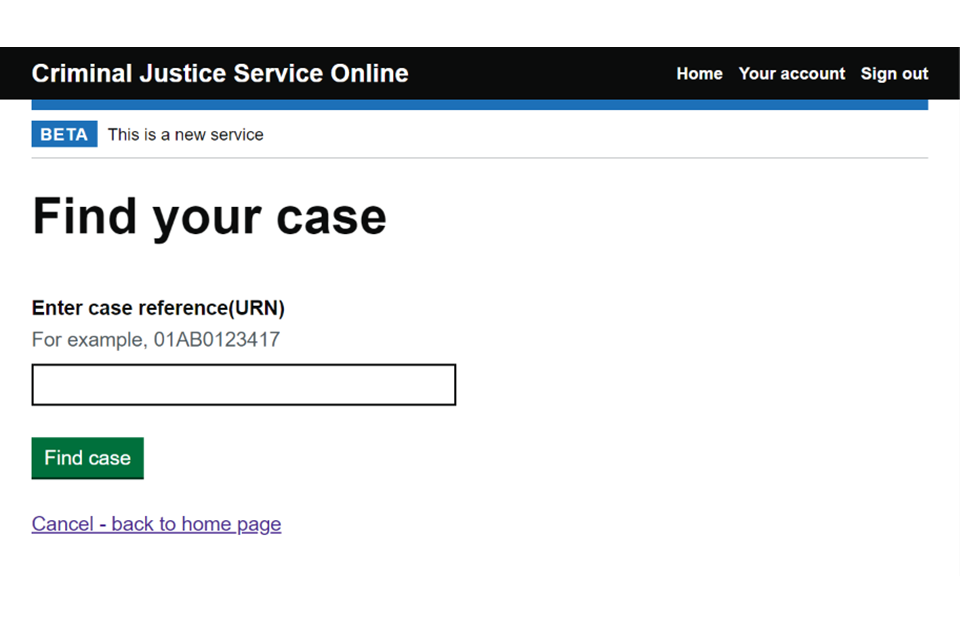
3. The case will open on the ‘Case at a glance’ screen.
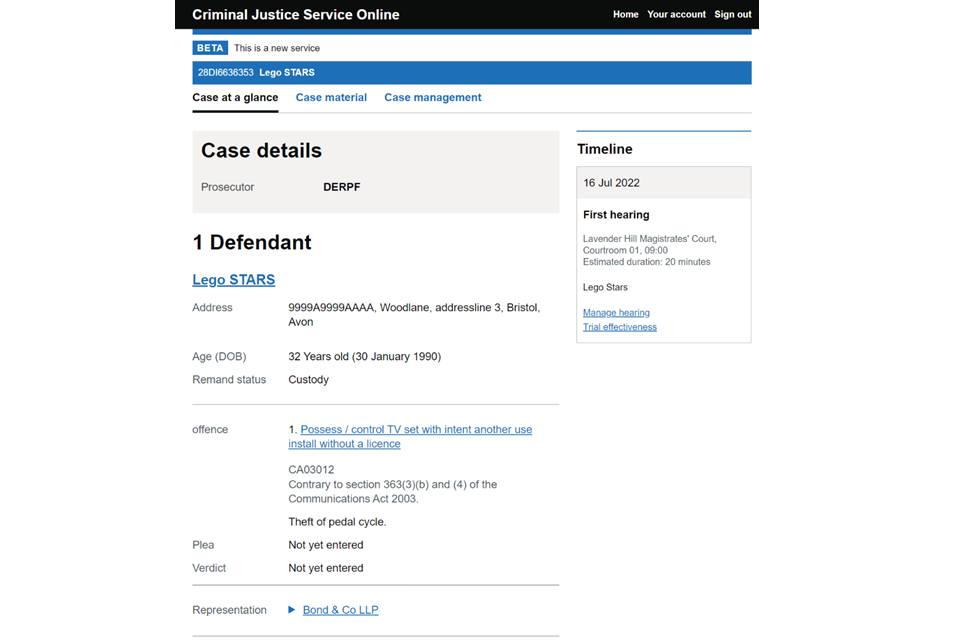
4. Select the ‘Case management’ tab to find links to access the preparation for effective trial (PET) and better case management (BCM) forms.
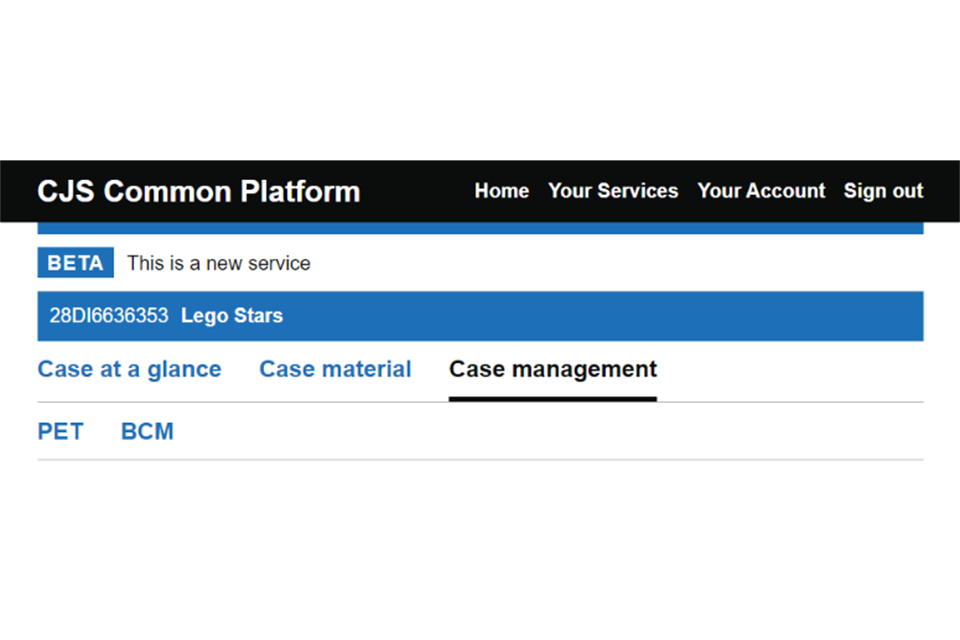
3. Preparation for effective trial (PET)
1. Select the PET tab. You will see the PET form listed as a link with your client’s name and date of birth.
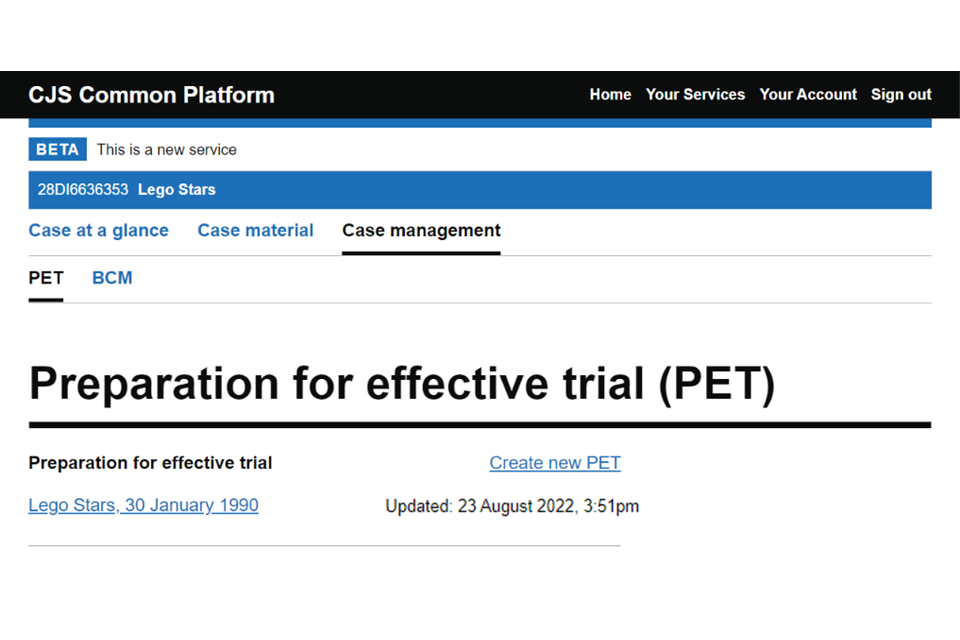
If you do not see a PET form listed, it may not have been created yet. Contact the court and they will create the PET form. Do not select the ‘Create new PET’ to create one yourself – this may lead to duplication.
If you see more than one PET form, ask the court which form to use.
2. Select the client details link. You will then see a button to edit or view the PET and view the change history if you need to.
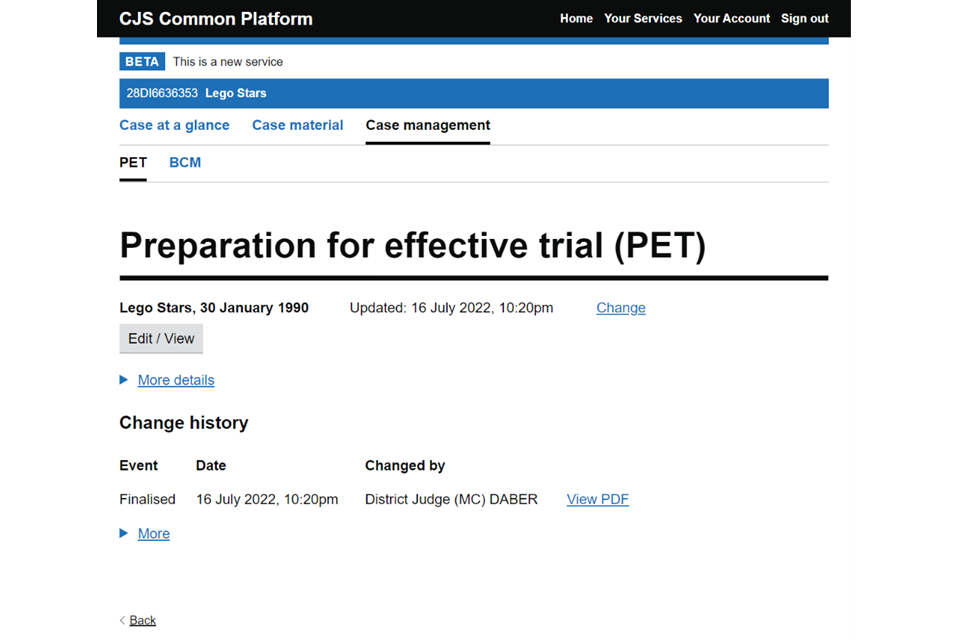
There is also a ‘Change’ link where the category of the form can be viewed and amended. You will not need to make any changes here but you may want to view it to check the PET has been created for an adult or youth case.
3. Select the ‘Edit / View’ button to open the PET form.
4. You can expand and collapse each part by selecting the + and – controls. You can also open or close all parts by selecting ‘Open all’ or ‘Close all’.
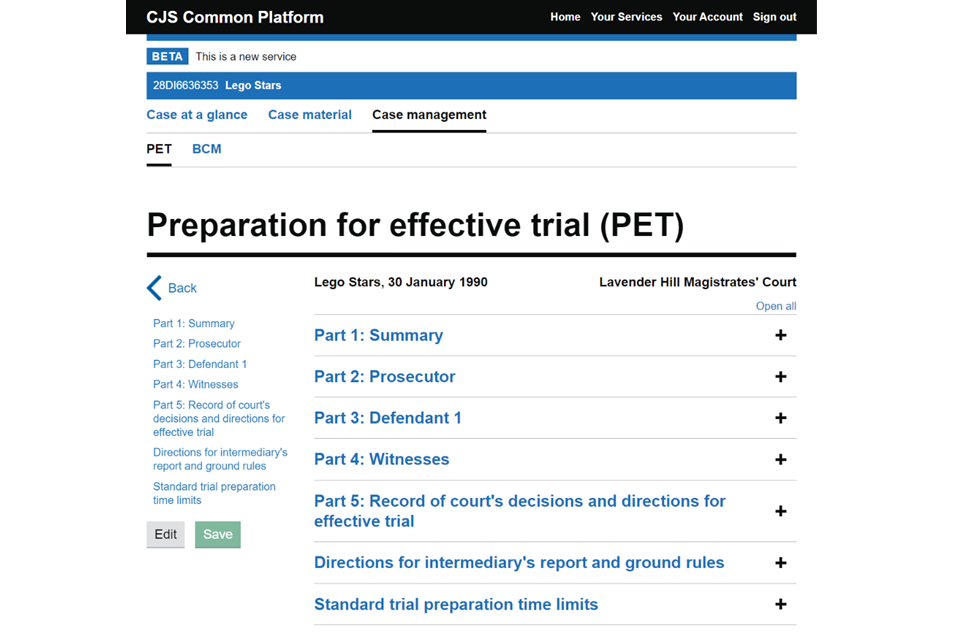
5. When first opening the PET, you can view all the information in each section but will not be able to make any changes – the form is locked by default to prevent more than one person editing it at the same time. You will see that the answer fields are greyed out or not selectable.
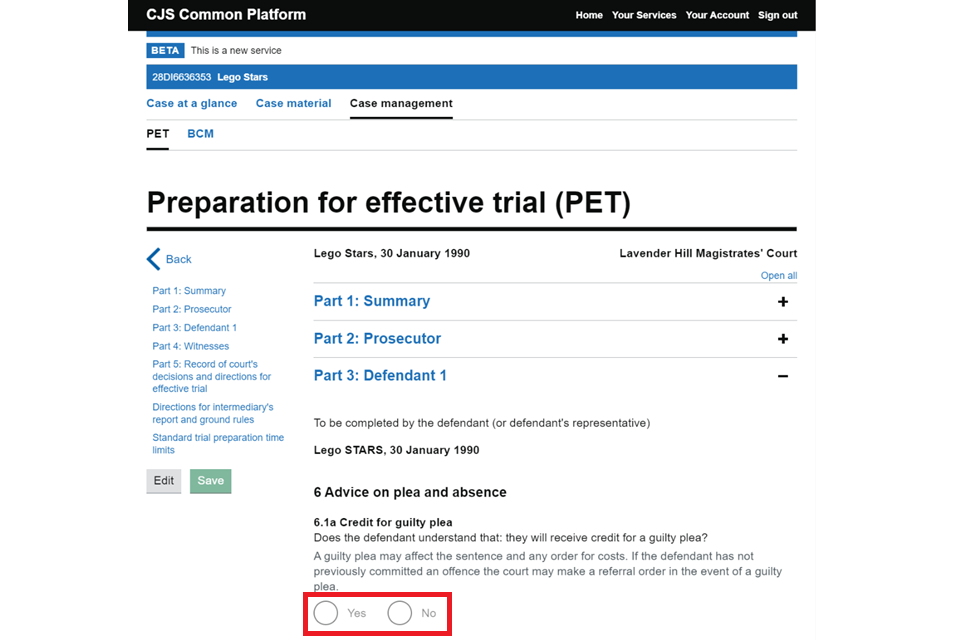
Add or edit the defendant information
1. To make changes, select the ‘Edit’ button. This will allow you to edit each question – they will no longer be greyed out.
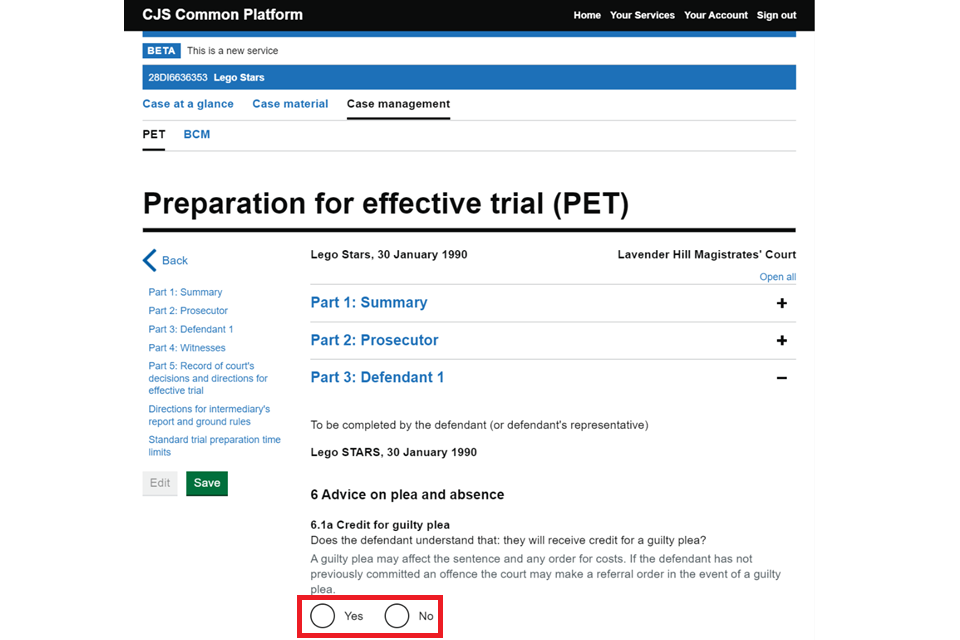
You should only need to edit the defendant section and the witnesses section if you have defence witnesses. You may find that these sections have already been completed by the court legal adviser. If they have, check the information is correct.
2. If someone else is already editing the form, you will see a pop-out message. You should select ‘Back’ and try again later. The form will unlock one hour after the last edit if the person editing forgets to save when they have finished.
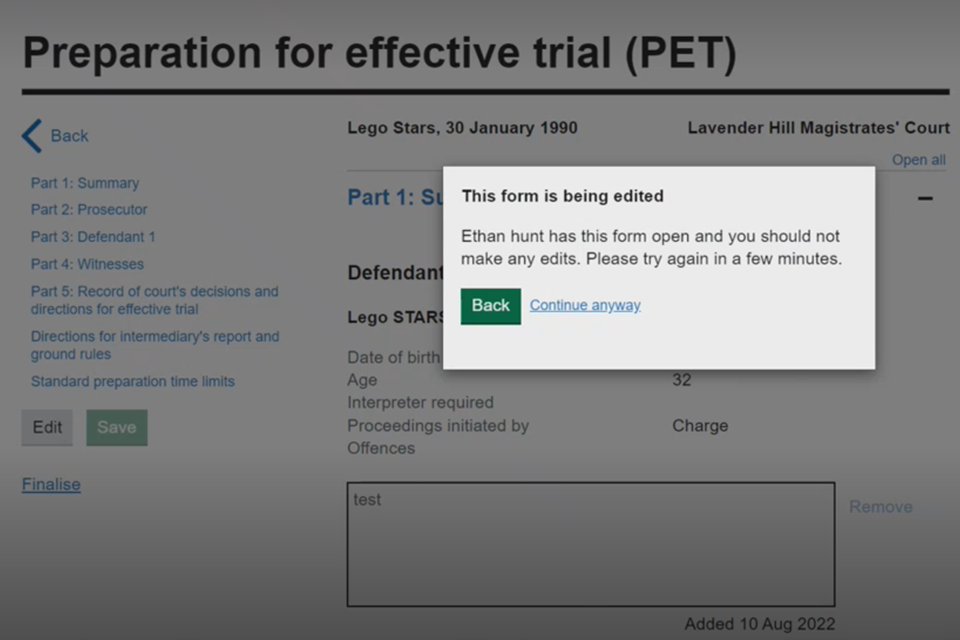
You can select ‘Continue anyway’ if you want to see which fields you will be able to edit. However, if you try to make changes when any part of the form is already opened by someone else, your changes will not be saved.
3. Open the defendant section. You’ll find that the form order is the same as the paper version of the form. Complete all the questions, or check they are correct if already completed.
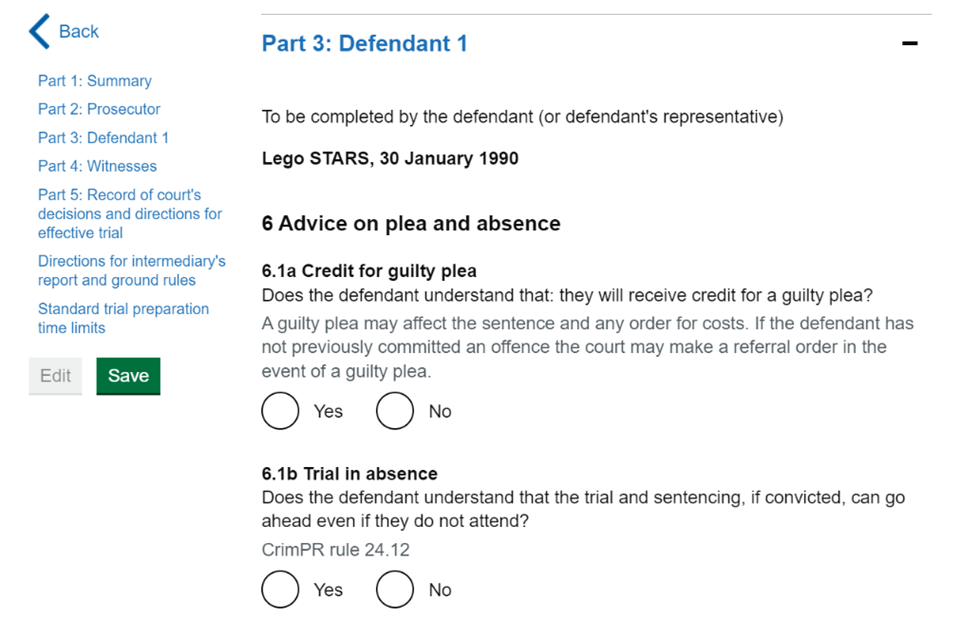
4. Depending on your answer to some questions, a text box will appear. You can expand the text boxes by clicking and dragging in the bottom right corner of the box.
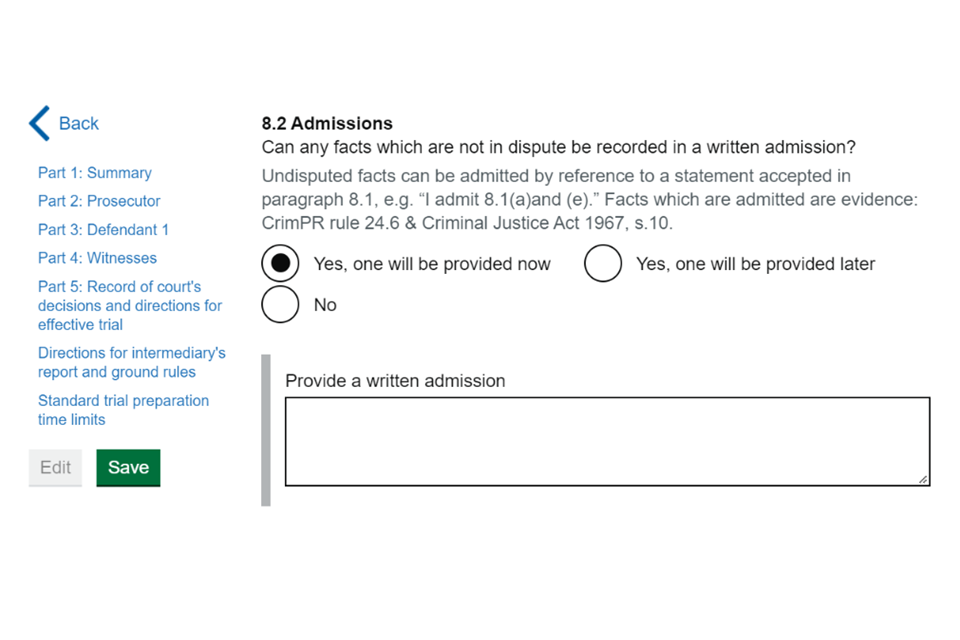
5. Once you have completed all questions in the defendant section, select the ‘Save’ button.

Add or edit a defence witness
1. To add or edit a witness, do not select the ‘Edit’ button, as with other sections. Instead, open the witnesses section, scroll to ‘Expected defence witnesses’ and select ‘Edit witness table’.
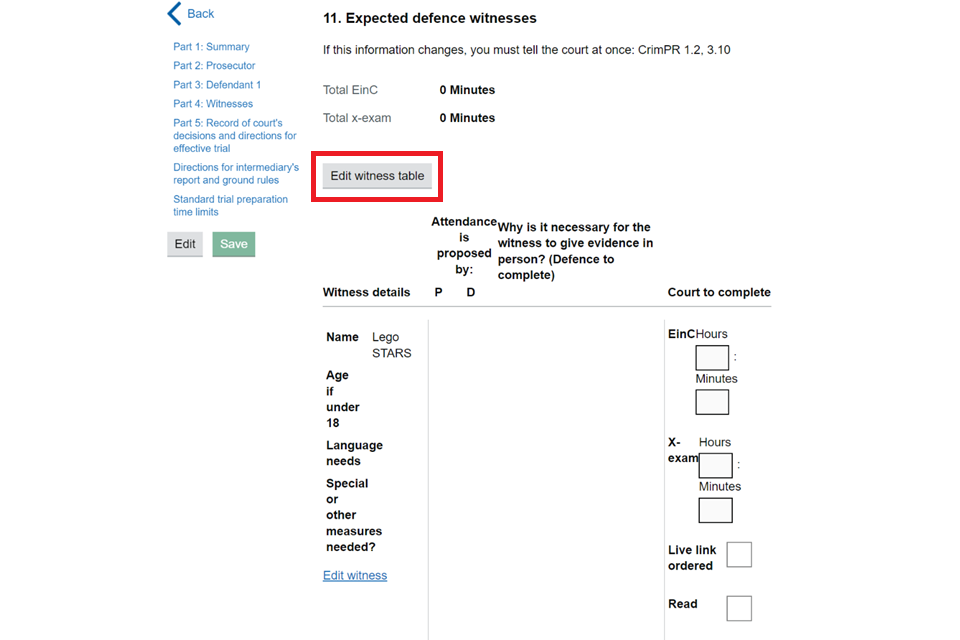
2. If there are witnesses already listed, you can select ‘Edit’ to view or amend the details if necessary.
3. If you need to add a new witness, select the ‘Add a new witness’ button.
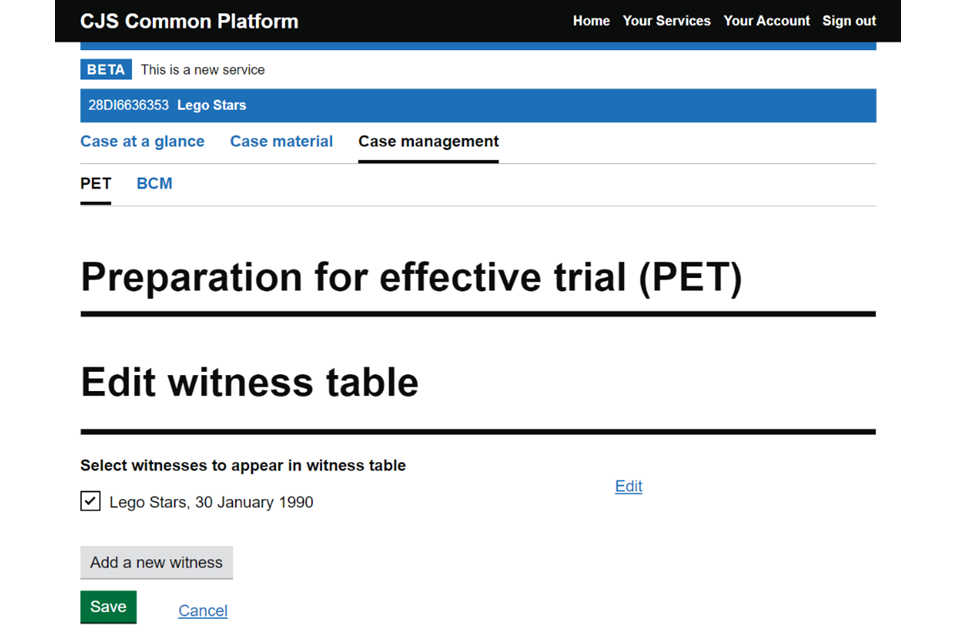
4. Select the defendant for whom the witness is appearing. Enter the witness’s name and date of birth. If you select ‘Yes’ to the form’s remaining questions, text boxes or choices will appear. Complete all the information required. Then select ‘Save’.
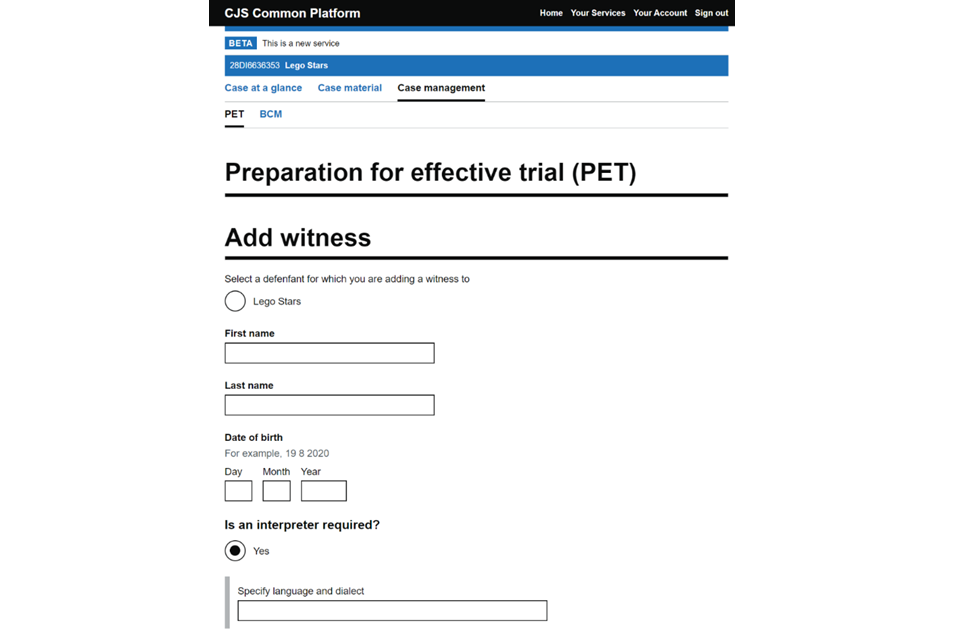
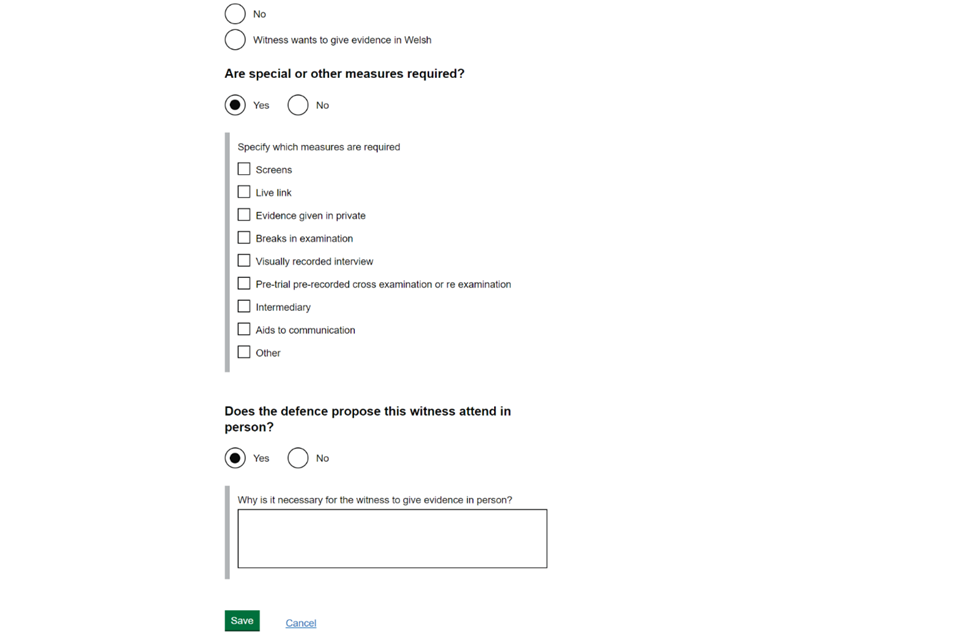
5. The new witness will now appear in the witness table. Check the box next to the witness’s name. Then select ‘Save’ to return to the main PET form window.
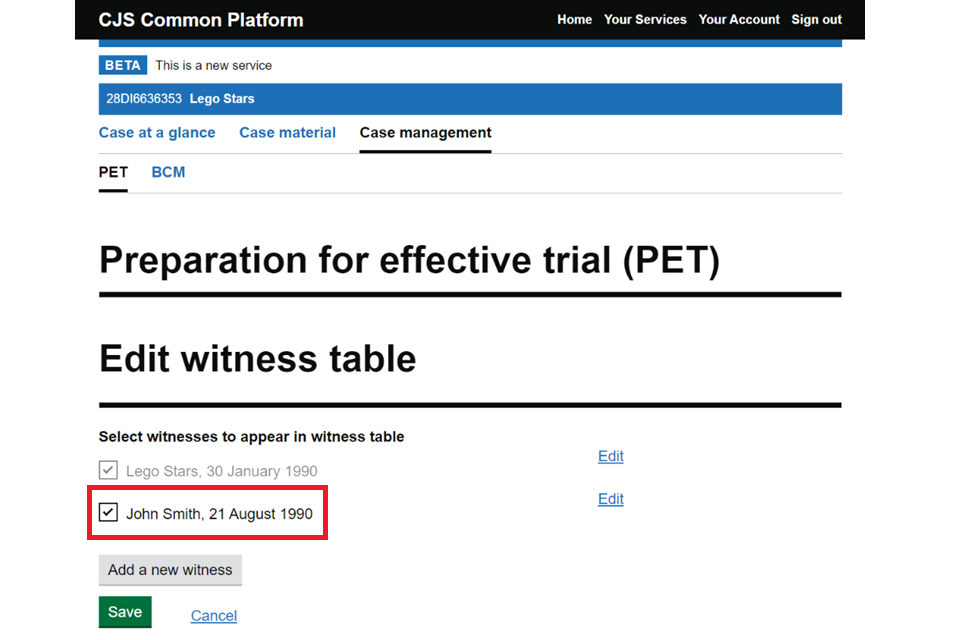
6. The witness will now appear in the defence witness table.
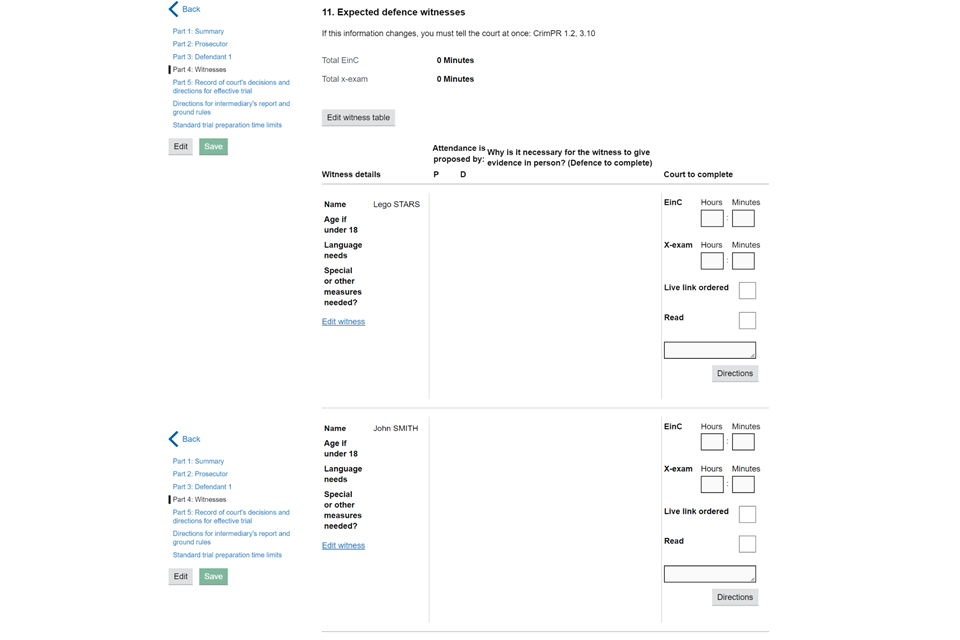
7. If a judge makes any directions regarding your witness, including for requirements you have raised, you will see the direction below the witness table.
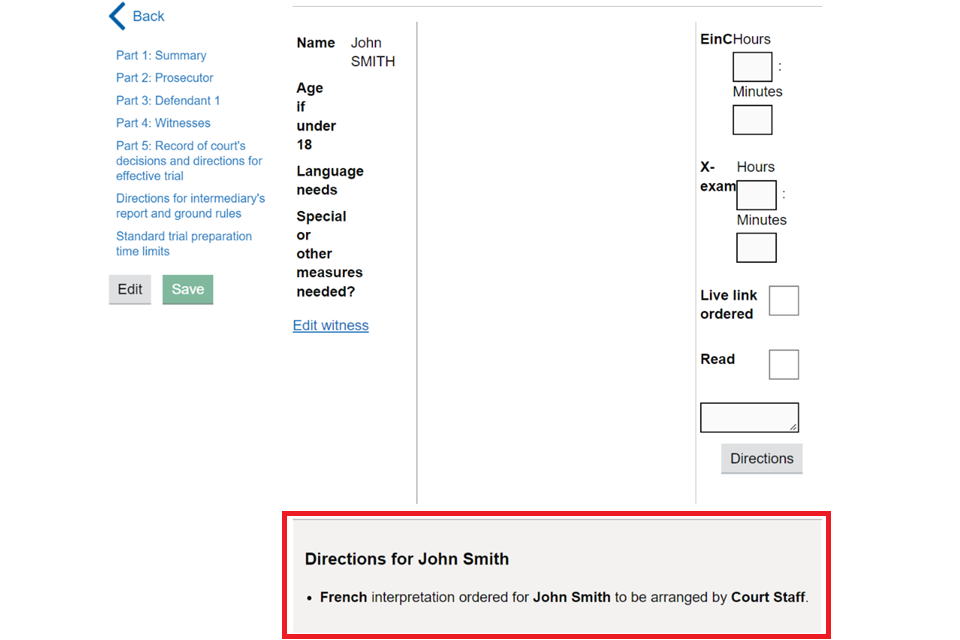
You can also find directions in Part 5 of the form.
When the PET form has been finalised, you can find it in the ‘Case material’ tab and view it as a PDF.
4. Better case management (BCM)
The better case management (BCM) form is completed by the court, so you should not need to add any information to it. However, you can view it in Common Platform and edit if necessary.
1. Select the BCM tab. You will see the BCM form listed as a link with your client’s name and date of birth.
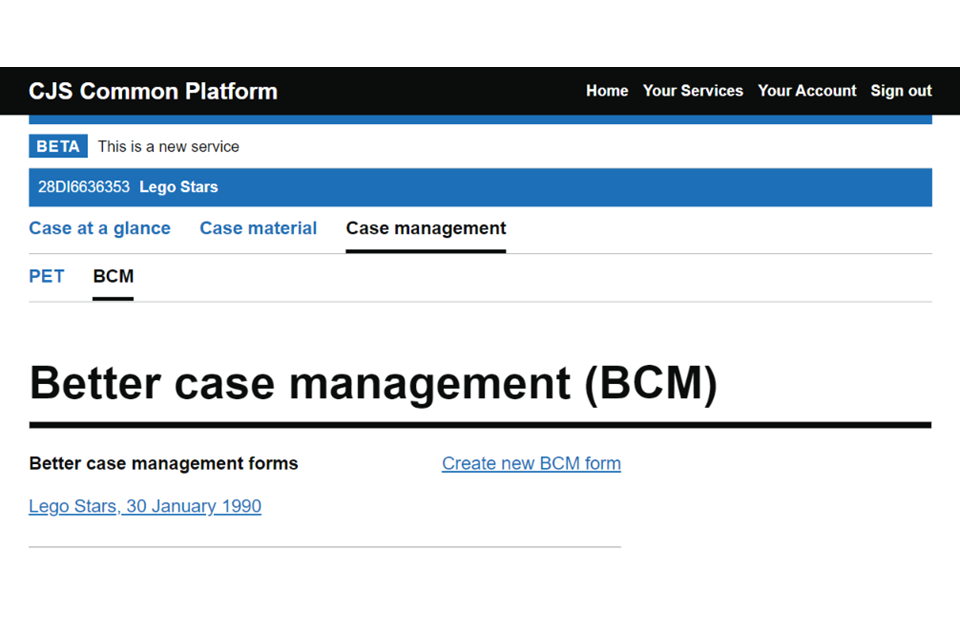
If you do not see a BCM form listed, it may not have been created yet. Contact the court and they will create the BCM form. Do not select the ‘Create new BCM form’ link.
2. Select the client details link. You will then see a BCM overview screen with a button to edit or view the BCM. You can also see the change history.
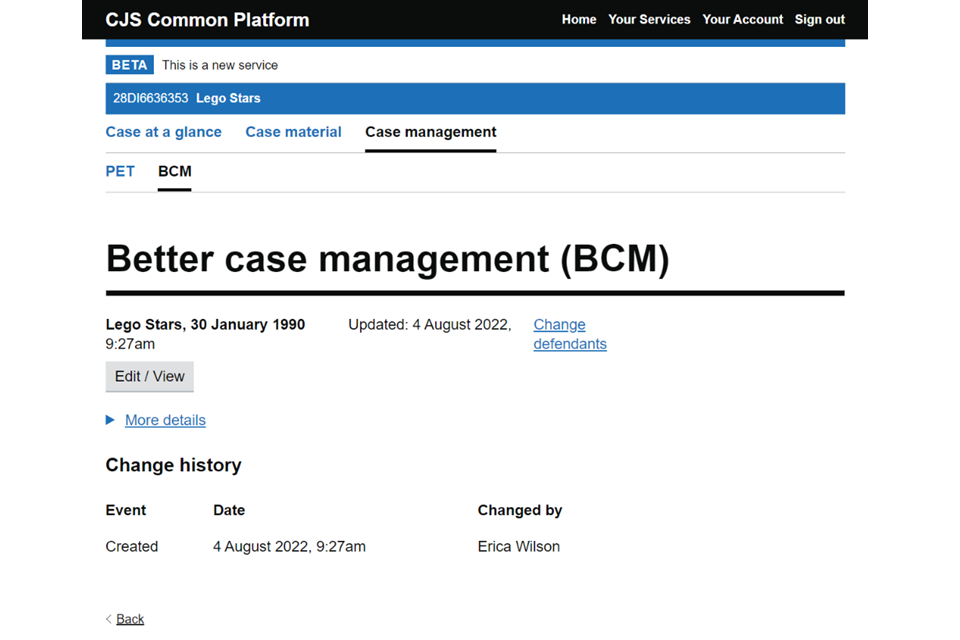
3. There is also a ‘Change defendants’ link. Select this to see the list of defendants. If there is only one defendant on the case, they will be automatically selected. If there is more than one defendant, you will be able to select which defendant to view. When you have checked the right defendant, select ‘Continue’.
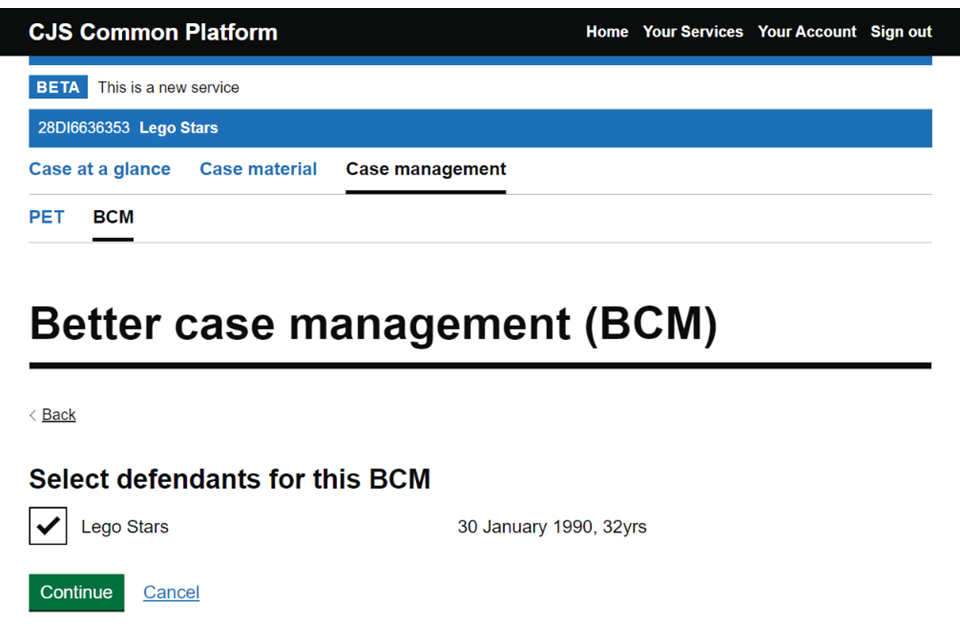
4. On the BCM overview screen. Select the ‘Edit / View’ button to open the BCM form.
5. You can expand and collapse each part by selecting the + and – controls. You can also open or close all parts by selecting ‘Open all’ or ‘Close all’.
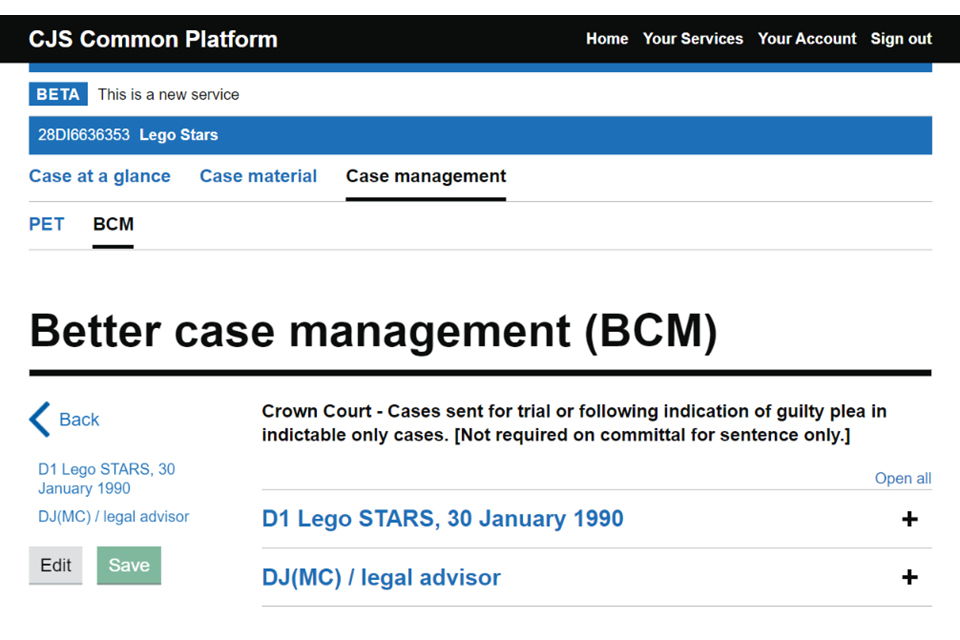
6. When first opening the BCM, you can view all the information in each section but will not be able to make any changes – the form is locked by default to prevent more than one person editing it at the same time. You will see that the answer fields are greyed out or not selectable.
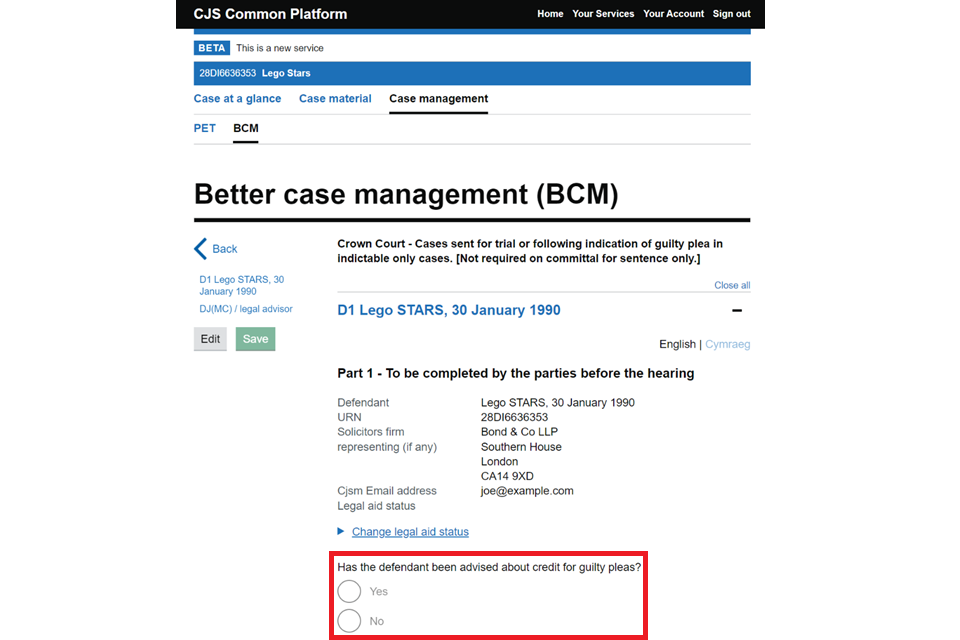
7. If you need to correct a wrong answer, select the ‘Edit’ button. This will allow you edit each question – they will no longer be greyed out.
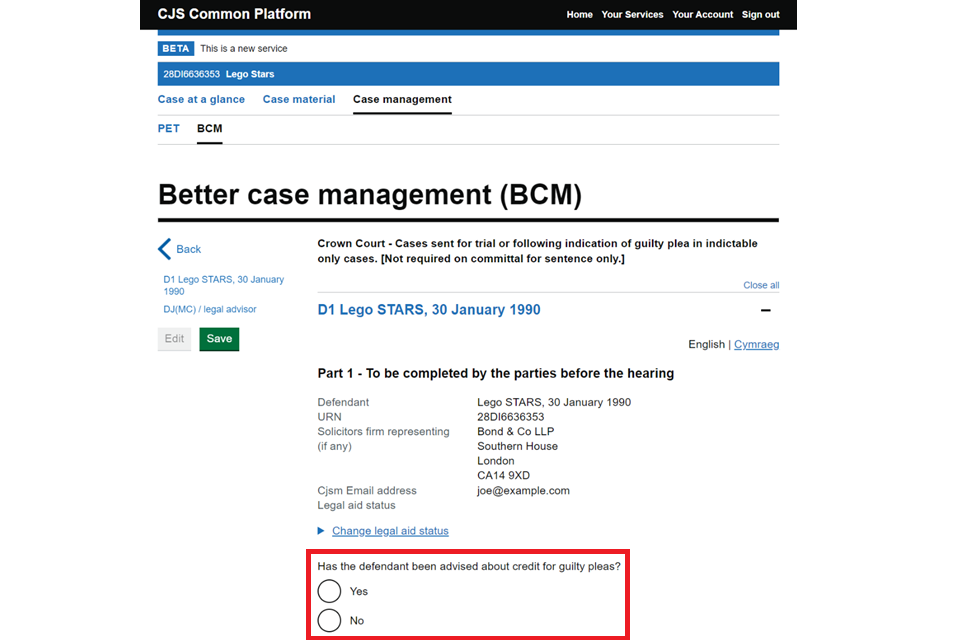
8. Once you have reviewed everything and made any necessary changes, select ‘Save’. The BCM will be updated.
When the BCM form has been finalised, you can find it in the ‘Case material’ tab and view it as a PDF.
5. Further help and guidance
For help with submitting the PET or BCM, contact our helpdesk.
Telephone
Telephone – 0300 303 0688
Monday to Friday, 8am to 6pm (excluding public holidays)
We aim to respond within 5 working days.
This guide is for defence professionals. If you are another type of user and need help with Common Platform, email [email protected].


