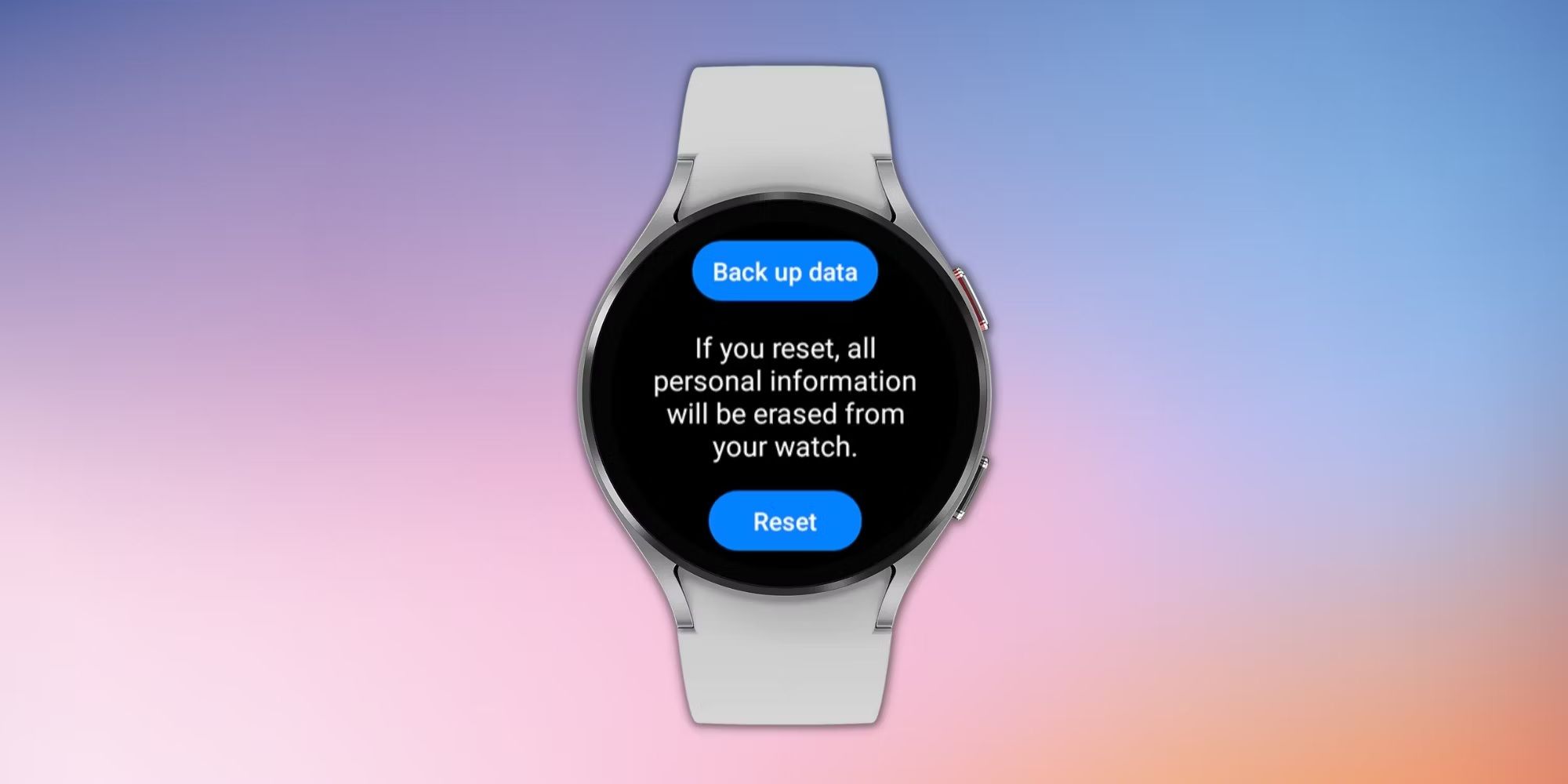Samsung Galaxy Watch 4 users can perform a reset on the watch itself or through a connected smartphone. Here’s how to perform both types of resets.
Anyone giving their Samsung Galaxy Watch 4 to a friend, selling it, or trading it in as a part of an exchange offer for a newer smartwatch, will want to know how to reset the smartwatch. After all, smartwatches like the Galaxy Watch 4 can store large amounts of personal information on the owner, including their name, email addresses, data related to their daily activity, and even their location.
Performing a factory reset on the Galaxy Watch 4 removes all of this sensitive data and restores the watch to its original default settings, greatly reducing the likelihood of any data-related issues surfacing at a later time. When it comes to the Galaxy Watch 4, there is actually more than one way that the smartwatch can be reset, depending on whether resetting via the watch itself or through a connected smartphone.
To reset the Galaxy Watch 4 through the smartwatch’s Settings menu, open Settings and tap on General. Then locate and select Reset, tap the checkmark for confirmation, and follow the on-screen instructions to reset the smartwatch. To reset the Galaxy Watch 4 using an Android smartphone, open the Galaxy Wearable app on the smartphone connected to the device, tap Watch Settings, select General, followed by Reset, and then tap on Reset again. Either of these methods can be used to reset the standard Galaxy Watch 4 or the Galaxy Watch 4 Classic.
Factory Reset Galaxy Watch 4 Using Reboot Mode
If someone wants to give away or sell their Galaxy Watch 4 but cannot remember the screen PIN, recovering the smartwatch via the reboot menu is the only option. To do this, turn off the smartwatch by holding the Home and the Back key until the watch shows “Rebooting.” Now, hit the Home key several times until the smartwatch shows the Reboot mode menu. Navigate by pressing the Home key until Recovery is selected, and hold the key to start the recovery process. The Galaxy Watch 4 will show another menu where users will need to select factory reset, followed by Factory data reset, and then perform a right-swipe to begin the process.
Once the watch resets, the user can swipe right on the screen if they want to reboot and log back in again with the same Samsung account linked to the watch previously. Although, they will then need to use the first method mentioned above to reset the smartwatch again. Before resetting a Galaxy Watch 4, users should make sure that they have backed up their data so that they can recover it at a later stage. Users can create a backup through their Samsung account. Once the smartwatch is reset, users might also want to make sure to unpair the Galaxy Watch 4 through the Bluetooth menu on their smartphone.
Source: Samsung