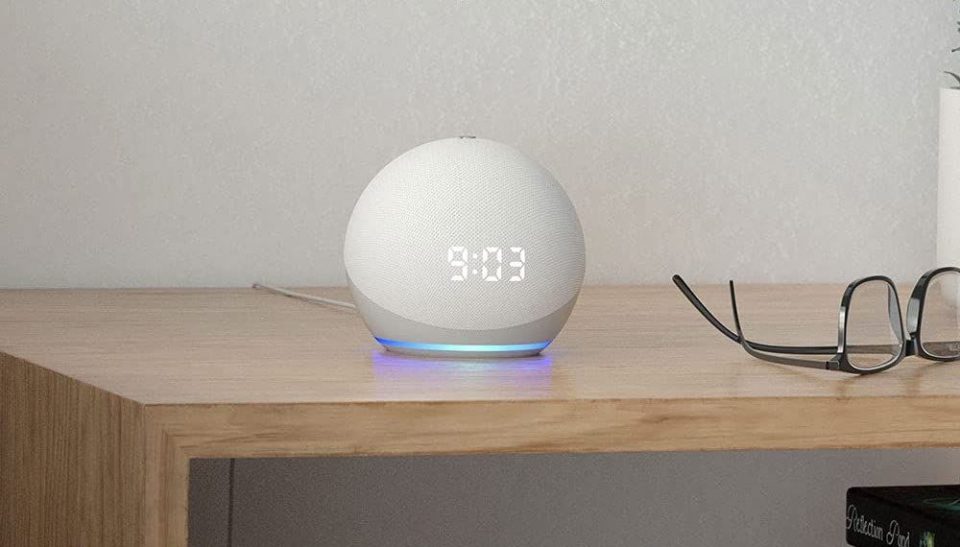If your Amazon Echo device is unresponsive or not working correctly, don’t panic! You can perform a factory reset to try to get it up and running again. A factory reset clears all data stored on the device, resetting it to the state it was in when it left the factory.
The plus side? Once you’ve done it, your Echo device might be running as good as new. The bad news? After performing a factory reset, you’ll need to set up the device again, and restore your settings and personal data. Keep in mind that this little trick isn’t a guaranteed fix; however, it’s worth trying if other methods have failed. A factory reset is also a great idea if you’re giving your Echo away, as it will clear all personal data on the device.
For Echo devices that span multiple generations, we’ve included instructions for each one(e.g., the Echo Dot). However, some Echo devices (e.g., the Echo Show) use the same factory reset method across all currently available generations. If you don’t see the generation for your device specified below, the instructions will work regardless of what generation you are using. If you’re not sure what generation Echo device you have, check Amazon’s Echo support page.
How to Factory Reset Your Echo device Using the Alexa app
If you don’t want to fiddle with the physical buttons, you can reset any Echo device with the Alexa app.
- Open the Alexa app.
- Tap Devices.
- Tap Echo & Alexa.
- Choose which Echo you want to wipe clean.
- Scroll down and tap Deregister.
- Tap Deregister on the window to confirm your choice.
There you have it. You’ve successfully done a factory reset on your Echo. If you want to reset your device the old-fashioned way, you can do that as well.
How to Factory Reset Your Echo or Echo Dot
Amazon’s Echo and Echo Dot devices use the same factory reset steps within generations.
Echo or Echo Dot (1st Generation)


- Use a paper clip to press and hold the Reset button until the light ring turns off.
- Wait for the light ring to turn on again.
Echo or Echo Dot (2nd Generation)


- Simultaneously press and hold the Microphone off and Volume down buttons for 20 seconds.
- The light ring will turn off.
- Wait for the light ring to turn on again.
Echo or Echo Dot (3rd or 4th Generation)


- Press and hold the Action button for 20 seconds.
- The light ring will turn off.
- Wait for the light ring to turn on again.
How to Factory Reset Your Echo Plus
For both generations of Echo Plus, instead of a complete factory reset, you can wipe everything except your smart home connections. To do this, quickly press and release the respective buttons down instead of holding them.
Echo Plus (1st Generation)

- Press and hold the Reset button for 8 seconds with a paper clip.
- The light ring will turn off.
- Wait for the light ring to turn on again.
Echo Plus (2nd Generation)

- Press and hold the Volume down and Microphone off buttons for 20 seconds.
- The light ring will turn off.
- Wait for the light ring to turn on again.
How to Factory Reset Your Echo Flex

- Press and hold the Action button for 20 seconds.
- The LED flashes orange, then turns off.
- Wait for the LED to turn orange again.
How to Factory Reset Your Echo Show
The Echo Show product names can make identifying your device confusing when preparing for a factory reset. However, only the original Echo Show (now discontinued) has a unique reset method. Every other Echo device, regardless of generation, follows the same steps.
Echo Show (Original discontinued model)

- Press and hold the Mute and Volume Down buttons until you see the Amazon logo (about 15 seconds).
Echo Show (All other generations and models)
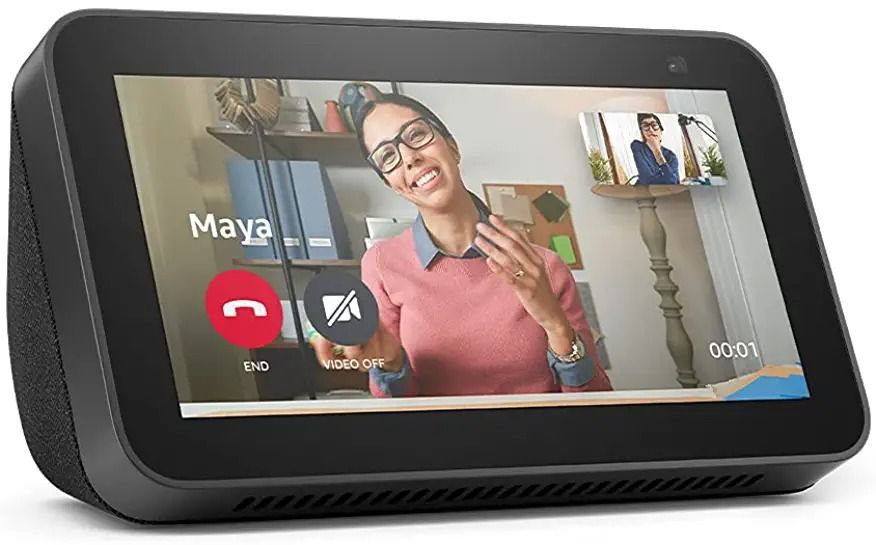
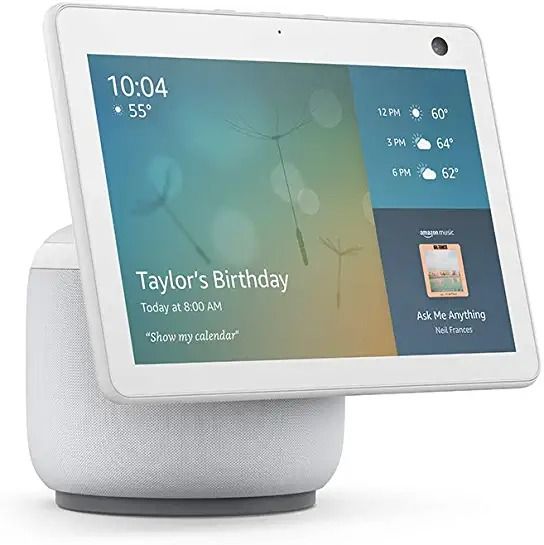
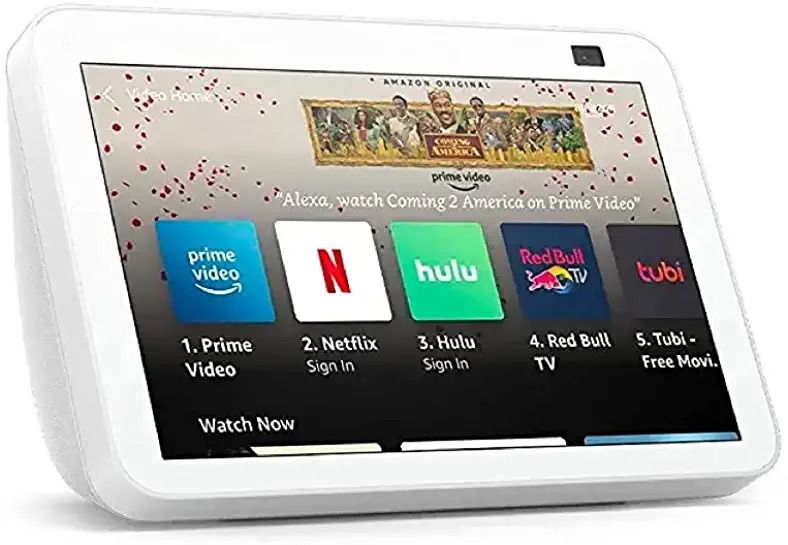
- Swipe down from the top of the screen and select Settings.
- Select Device Options.
- Select Reset to Factory Defaults.
- If you wish to retain connections to your smart home devices, select Reset to Factory Defaults, but retain Smart Home Device Connections.
How to Factory Reset Your Echo Studio

- Press and hold the Volume down and Microphone off buttons for 20 seconds.
- Hold the Action button for 20 seconds to keep your smart home connections.
- Wait for the light ring to turn off and on again.
Only Factory Reset your Amazon Echo as a Last Resort
If you’re planning on selling or trading in your device, a factory reset is a guaranteed way to clear your personal data and prep it for the recipient, so always factory reset if selling or trading in.
Performing a factory resetting your Echo device in case of a technical issue should be a last resort as all your data will be removed. If you’re having trouble with your Echo device, we recommend looking at the appropriate support page for your device first.